Watercolour painting in Procreate isn’t as hard as you think!
In this tutorial I’ll walk you through my new AquaReal watercolour brushes for Procreate and teach you how to get authentic results using the digital painting brushes.
To be honest I hadn’t planned on creating watercolour brushes. In fact, according to my annual work plan (yip, I actually attempt to stick to one!) I was meant to be creating a course around this time.
But I kept reading comments like:
“Every time I try and paint in Procreate I get so overwhelmed by all the brushes and what they do!”
“I can never get the same results like the images on the product”
“I’ve tried so many watercolour brushes but they just don’t look real”
Which I couldn’t ignore! And went to work to create a watercolour brush collection that designed to keep the painting process simple but deliver authentic results!
Why is this set different?
With only the essential painting and blending brushes included, you’ll feel confident in selecting the right brush every time. Less overwhelm, more fun painting!
Combined with the unique, thoughtful stamps included, you’ll achieve realistic results that don’t require a degree in fine art painting!
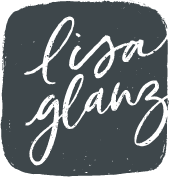
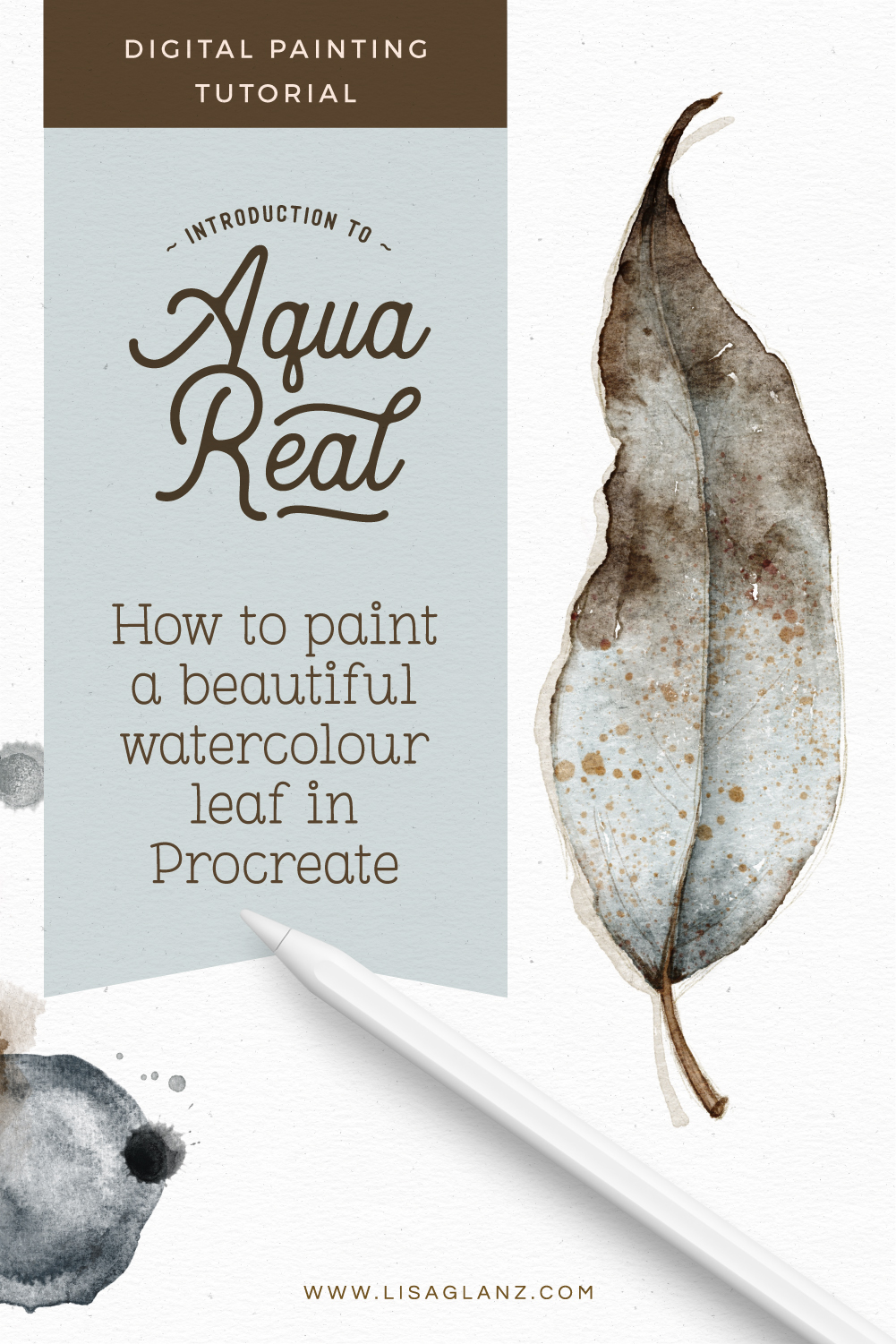
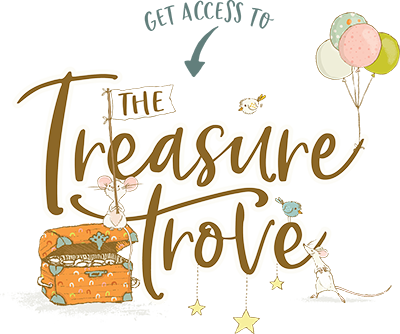
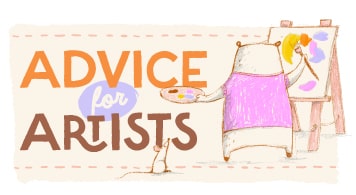






Hi Lisa! I just purchased this set and the Magic Canvas set after watching your wonderful Design Cuts tutorial. I love them, but I’m working on an older iPad that can’t manage larger files. The smaller version included with the Magic Canvas files are perfect. I was just wondering if the Aqua-Real canvases are available in smaller sizes as well. Thanks so much for all the great tools and tutorials you share!
Hi Amanda! Thank you so much for your purchase, it’s much appreciated! So glad you’re enjoying them. I didn’t include smaller size canvases to keep the overall product zip file size down. But it’s super easy to resize them down if you need to. To do that go over to your spanner icon (top left) and select Canvas > Crop and Resize > Settings then type in your new settings and hit Done. To scale down proportionally make sure you Resample Canvas on.
Hope that answers your question. If you have any other questions at all, please don’t hesitate to let me know.
Hi Lisa. Loving the new brushes in the Aqua Real and will join the real world again soon when my enthusiasm wanes or I get hungry. Just a question. Using the Little House palette and painting some gum leaves but the Duo brush has a very red result even though I’ve selected a grey. No blend mode and not touched Hue etc. Any ideas?
Hi Mike,
Thank you so much for your purchase, it’s much appreciated! So glad you are enjoying the brushes. I’d be happy to assist you with that.
The brush is a duo color brush which means it has a built in automatic second color. This appears more when you apply pressure to the brush. But you can easily remove this by changing the settings – the video in this post walks you through how to do that, just scroll to about 2:20min into the video.
Hope that helps! If you have any other questions at all, please don’t hesitate to let me know.
Hi,Lisa.I use your Aqua Real brushes,but I wonder how could I use them with dark background?
Hi Irena, Do you mean you’d like to place your watercolour painting on a dark background? You can either save them as PNG files by using this method then bring them into a document with a background of your choice. Or in the same document as your painting, add a white layer underneath all your artwork – follow the same steps in the tutorial I mentioned above but just use a dark background within the same file instead of exporting as a PNG. Hope that helps!
Hi Lisa, I just bought your watercolor brushes and so excited to start my new journey. My first question about a layers. I start new project with Aqua Canvas. Why I can’t add any new layer? It says I can add only 6, but I didn’t add any yet. thank you.
Hi Nadia,
So glad you are excited about the brushes and looking forward to your digital painting journey! The amount of layers available in a large artwork/canvas document is dependent on the size of your iPad. Because the canvases are large high-res files you will be limited to how many additional layers you can add if you have a small iPad. But there is a quick solution for that!
You can resize the canvas to bring the size down so you can increase your layers. I walk you through how to do that in the video, about 30secs in. Once you’re in the crop and resize menu, just type in your smaller pixel amount under settings and hit done. This will allow you to add more layers as you paint.
Hope that helps! If you have any other questions at all, please don’t hesitate to let me know.
thank you! Do you have a tutorial how to use these brushes to paint some flowers?
Hi Nadia, Not yet But I’m definitely hoping to have one up soon xx
Lisa, I have your Magic Canvas set; thanks so much for your hard work on this.. Just put a piece of art on Instagram made with Magic Canvas, would to give your product a shout out.if that’s OK with you.
J96000 on Instagram
Website: jackjjenkinsphotography.com
Hey Jack, thank you so much! For your business and the shoutout, I really appreciate that I’m off to see your lovely art! Hope you continue to enjoy using the canvases.
Hi, Lisa!
I’m beginning my journey in exploring not only painting by hand but now in Procreate. The brush set you’ve made is amazing, but I have one question with which I hope you would have advice 🙂
Everything works perfect for smaller canvas, but when I create f.e. 420x420mm canvas for print the brushes are too small and doesn’t look that natural anymore (meaning: for larger places looks like a recurring pattern).
Any suggestions?
Thanks a lot,
Mija
Hi Mija,
Thanks so much for popping me an email as well. I’ll include my reply here too incase someone else will benefit from the answer.
The brush grains are set to accommodate most use case scenarios which means generally the grain will be set to a smaller scale. But you can definitely change this to accommodate using them over larger, uninterrupted areas like your large scale circle.
Make a copy of the brush first and make the changes to the copy. To increase the grain tap on the brush to enter the Brush Studio, then Grain > Scale, use the slider to increase the size of the grain, try about 40% at first then hit Done. You should now have a larger scale of the grain which will “repeat” less times.
Hope that helps! If you have any other questions at all, please don’t hesitate to let me know.
Hi Lisa!
I just bought some of your procreate brushes and forgot to add two sets of them which the gouache and the watercolour sets. I luckily had the discount because I bought 3 yesterday. is it possible to get the same discount for the 2 more sets?
If not I would totally understand! I am aware that my request is a bit lot to ask…
Thanks for your wonderful work!
Amélie
Hi Amélie, Thank you so much for your purchases! I just popped you an email Let me know if you have any questions xx
Hi Lisa! I’m doing the watercolour leaf tutorial and wonder if you provide (or can provide) a copy of the reference image and your sketch of it. Thanks in advance!
Hi there! The leaf was from one of my trees in my garden so I don’t unfortunately have a reference. But there are some great leaf reference images on Unsplash, I recommend searching for Autumn Leaves as these have more variation in their colour – you can choose the blue hues like I did instead of the warm autumn colours if you prefer. For the sketch, I recommend giving it a go yourself – you’re welcome to copy mine from the screen, this is the best way to practice and get familiar with the shape of the leaf. It’s also a good way to warm up before you begin painting. Hope that helps! If you have any other questions at all, please don’t hesitate to let me know.
Ok, Lisa – thanks for the suggestions! 🙂
ps. Do you think you might ever release a Gouache brush set and tutorials, assuming you do work in that medium to any extent?
It’s a pleasure I do have a Gouache set for Procreate. It includes a fun tutorial which is a step by step process to paint an art bird and botanical print, you can find it here. I also used the gouache set to create a cute bear scene which you can find here. Hope that helps!
I just wanted to say thank you for not only creating such high quality brushes for Procreate, but also teaching us how to use them. I am absolutely in love with every brush set I’ve gotten from you and every tutorial makes me downright giddy. ☺️ You are a gem!
Awww!!! You’ve made my day Jess!!! Thank you so much for such lovely comments and feedback and taking the time to post it, reading how you love the brushes and tutorials makes me super happy. Happy creating!
Hi Lisa, I have bought lots of your wonderful brushes. I have created a few pieces on your Watercolour paper in Procreate. . If I want to get any of these printed, do I need to remove the watercolour paper effect before exporting ? Do then get the printers to print on watercolour paper to get the watercolour effect back? I hope that makes sense
Regards
Amanda
Hi Amanda! So glad you’re enjoying the brushes!! Yes that makes perfect sense. When I print my artwork I turn the paper texture layer off but leave the other texture and effects layers on. Then export as a jpeg. Then yes, get your printer to print on watercolour paper, or similar. I always print on a textured paper, can be watercolour or similar uncoated textured paper to mimic watercolour, the results are amazing! Hope that helps!
Thanks so much Lisa, that’s great
So glad you enjoyed it! ❤️
Lisa, thank you so much! I am grateful that you provided a way to purchase without being tied to PayPal. You provided this opportunity as quickly as possible. You acted more quickly than the employees of PayPal and my bank. For me the purchase was convenient and simple. After installing ZippApp Lite, the files were successfully downloaded and extracted on my iPad. I like your product, I am delighted with the design of your site. It looks incredibly attractive and I understand the amount of work that goes into creating your products. I will be happy to be your regular customer. I wish you that inspiration takes you by the hand and never leaves you!
Thank you so much Anastasiia! ❤️ It’s only a great pleasure to assist you! I’m so glad you are all sorted and managed to purchase the set successfully. Thank you so much for being a customer! I hope you enjoy using the brushes.