Using Procreate with Illustrator to enhance your vector drawings
$19.00
★ Lifetime Access
Get immediate access to the course and comfortably work at your own pace.
💬 Personalised Student Support
I’m here to help! Pop me an email anytime you need assistance.

Combine Procreate and Adobe Illustrator like a Pro!
In this course you’ll learn how to harness the hand drawn quality of Procreate to take your vector drawings to the next level.
Procreate is an amazing digital drawing tool! But if you’re a die-hard vector fan like I am, you might be wondering how you could use Procreates’ raster artwork in your workflow, and still maintain the vector-based flexibility.
In this course you’ll learn exactly how to so that!
Procreate & Illustrator, a perfect partnership!
I’ll be teaching you my process I use to create commercial art
PART 1: PROCREATE
PART 2: ADOBE ILLUSTRATOR
The class is a series of easy-to-follow videos, you’ll be watching my process, from drawing to final vector art!
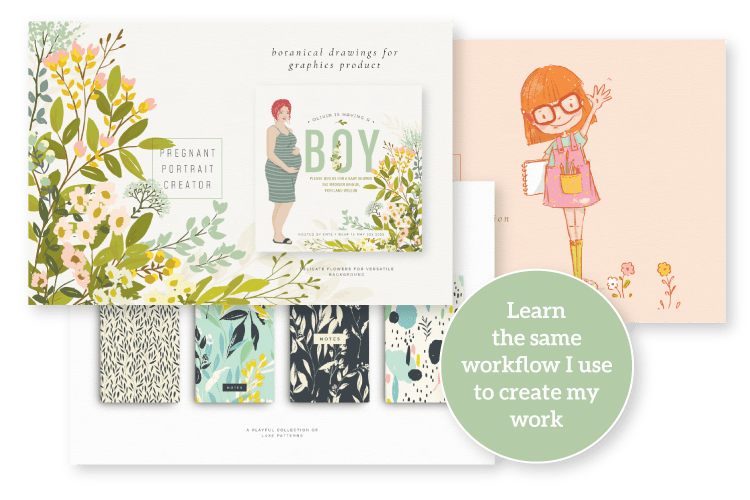
An easy step-by-step workflow
Since discovering how to successfully integrate Procreate into my vector work, it’s become an essential tool that saves me hours.
In this course I’ll share with you my step-by-step workflow I use to create my vector drawings – the same workflow I use to create commercial art I sell to clients and in my shop.
Learn time-saving tips and techniques that you can integrate into your creative process, and use Procreate more effectively in your work that’s 100% vector.
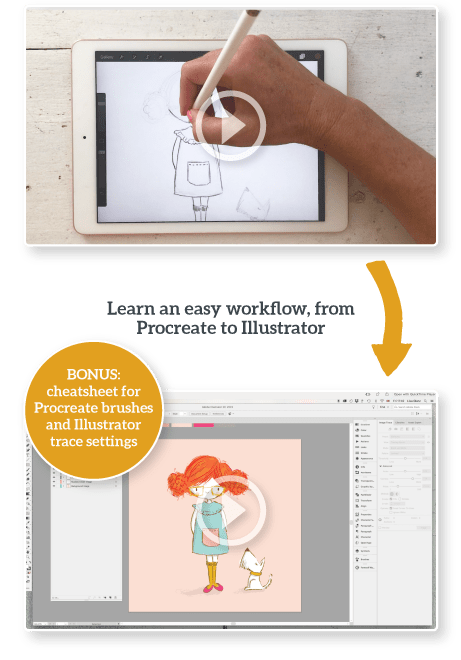
Here’s what you’re getting when you sign-up for class
- 10 Video lessons you can watch at your own pace
- A bonus lesson on how to create a quick pattern with your character
- PDF cheatsheet that includes brush reference info for Procreate and Adobe Illustrator trace settings
- Lifetime access to the course, plus I respond to all questions within the course.
YOU’LL LEARN:
- How Procreate can add texture and dimension to your vector work
- A simple workflow you can adapt to fit your style and work
- Why there’s no need to buy additional Procreate brushes for great results
- The best texture settings for Image Trace in Illustrator
- Techniques you can apply to any vector project!
Frequently asked questions
Who is this course for?
Do I need any supplies or special software to take this course?
Can I use Affinity Designer instead of Adobe Illustrator?
When does the course start and how long do I have access to it?
You can begin right away! You’ll have life-time access to the course immediately after purchase. The course is self-paced so you can comfortably work at your own pace.
I have a question, where can I get in touch with you?
Pop me an email anytime to [email protected]. During the course you can leave your questions under the video lesson and I’ll respond as quickly as possible. I’m always happy to help!
What if I'm not happy with the course, can I get a refund?
I want you to be happy with your purchase and enjoy the course. But if you’re unhappy for any reason I offer a 30-day money back guarantee. If you’ve watched less than 50% of the course and don’t like it, just send me an email within 30 days of your original purchase date and I’ll give you a full refund. No hard feelings!
$19.00
★ Lifetime Access
Get immediate access to the course and comfortably work at your own pace.
💬 Personalised Student Support
I’m here to help! Pop me an email anytime you need assistance.

How I started using Procreate with
Adobe Illustrator
Coming from a design background, Adobe Illustrator was my go-to app. But since becoming a full-time illustrator, Procreate has sneaked it’s way into my drawing process.
Desperate to find a way to combine the two, I set out to find a workflow that allows me to retain the hand drawn quality Procreate offers in my vector drawings.
I’ve spent the last few years experimenting and perfecting a workflow which I’ll be sharing with you in this class.
– Lisa Glanz –